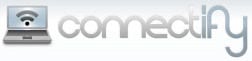 Virtual WiFi, one of the features that Microsoft introduced in their new operating system Windows 7, did not get that much attention until now. Virtual WiFi makes it possible to use the wireless networking adapter of a computer system running Windows 7 as a wireless hotspot for additional systems. That’s definitely an interesting feature for some Windows 7 users. Long Zheng described the Virtual Wifi technology and its possible uses in detail in a blog post earlier this year:
Virtual WiFi, one of the features that Microsoft introduced in their new operating system Windows 7, did not get that much attention until now. Virtual WiFi makes it possible to use the wireless networking adapter of a computer system running Windows 7 as a wireless hotspot for additional systems. That’s definitely an interesting feature for some Windows 7 users. Long Zheng described the Virtual Wifi technology and its possible uses in detail in a blog post earlier this year:
You might be wondering why anyone would ever need multiple WLAN adapters on the same PC, well to be honest, you don’t need but its sometimes good to have. In any case where you’re connected to an existing wireless access point and want to connect to another network whether that be a separate access point or even set up an ad-hoc connection, Virtual WiFi will allow you to do just that. But perhaps the scenario that is more appealing is the idea of a mesh network. In a mesh network, every client becomes a repeater, growing the network organically as more clients connect. Virtual WiFi enables this, since every client can become an access point too.
Connectify is a first beta software program that makes use of the Virtual Wifi capabilities of Windows 7. Windows 7 users can use the Connectify software to share the Internet connection of their computer system through a secure WPA2 encrypted hotspot. Other computer devices with wireless capabilities can connect to the hotspot to make use of that connection.
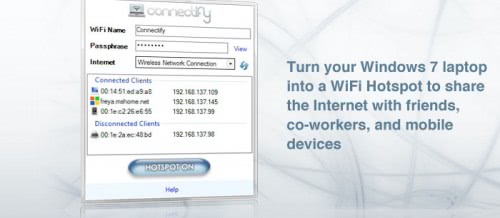
The program is currently provided as a beta version after registration on the Connectify homepage. Configuration of the service requires the following steps:
To get started, click on the Connectify logo in the Notification Tray.
1. Select the Internet connection you wish to share
2. Choose a name for your new wireless network
3. Choose a wireless passphrase
4. Press the Internet Sharing button to turn on your wireless network
5. Now, from your other devices, you can see your wireless network. Choose to join it, and enter the wireless passphrase to connect.
It is expected that the public release version will turn commercial with the likely probability that free software alternatives will be released eventually. Connectify is only compatibly with Windows 7 at this point. The software can be downloaded from the Connectify homepage.